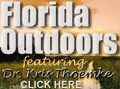Create an RSS Feed for Your Website Step-by-Step
By Michael Fleischner | Marketing
Expert, Internet
Marketing Secrets*
Syndicating your own website content is a great way to provide information
to your readers with little or no effort. Using RSS, your updated content
is delivered to individuals who have subscribed to your feed automatically.
In this article, I'll briefly explain RSS and show you how to syndicate
your own website content - even if you know very little about RSS feeds.
RSS Defined
According to Wikipedia, RSS is a simple XML-based system that allows users
to subscribe to their favorite websites. Using RSS, webmasters can put
their content into a standardized format, which can be viewed and organized
through RSS-aware software or automatically conveyed as new content on
another website.
A program known as a feed reader or aggregator can check a list of feeds
on behalf of a user and display any updated articles that it finds. It
is common to find web feeds on major websites and many smaller ones. Some
websites let people choose between RSS or Atom formatted web feeds.
Feeds are typically linked with the word "Subscribe", an orange
rectangle,  ,
or with the letters ,
or with the letters  or or  .
Many news aggregators publish subscription buttons for use on Web pages
to simplify the process of adding news feeds. .
Many news aggregators publish subscription buttons for use on Web pages
to simplify the process of adding news feeds.
Choosing the Content you want to Syndicate
Okay, so you're interested in syndication but aren't exactly sure what
you should be syndicating. There's really no hard and fast rule here.
However, keep in mind that anything you plan to syndicate via RSS should
be unique, of value to a given audience, and something that gets updated
on a regular basis.
Some individuals syndicate their content by placing an RSS feed on their
home page. As the website is updated, and a new feed is produced, content
is sent directly to subscribers. Others choose to provide a feed of specific
content pages on their site. The choice is yours.
So How do you Create an RSS Feed?
All RSS feeds are written using a code type called XML. If you're
not familiar with XML, don't let that scare you off. I'll provide the
specific code you need and instructions on what to do with it.
To begin, you'll need to create an RSS file that contains a Title, Description,
and Link URL. This information will be used by the RSS reader when individuals
subscribe to your RSS feed. Follow these simple steps.
1. Go to your "Start Menu" in the lower left-hand corner or
your computer screen. Click on "All Programs" and navigate to
Accessories. There you'll find an option called "Notepad". Notepad
is a simple text editor that you will use to develop your RSS script.
2. Write the RSS script which contains information about your website
or content page and information about the content you'll be syndicating.
To do so, copy the following into Notepad. Replace the bold
content with your own site's information.
<?xml version="1.0" encoding="ISO-8859-1" ?>
<rss version="0.91">
This RSS feed should be viewed using an RSS Reader or RSS Aggregator.
Firefox users click the Subscribe to feed icon.
Feed URL: http://www.marketingscoop.com/
<channel>
<title>Marketing Articles</title>
<link>http://www.marketingscoop.com/articles.htm</link>
<description>Marketing articles covering a variety of marketing
topics</description>
<language>en-us</language>
<copyright>MarketingScoop.com</copyright>
<item>
<title>How to market your small business</title>
<link>http://www.marketingscoop.com/market-small-business.htm</link>
<description>If you own a small business, you probably don't have
a lot to spend on marketing. These simple techniques will help you generate
more referrals than you can handle. </description>
</item>
</channel>
</rss>
That's it. As noted above, be sure to replace the Title of your website
and article, links, and descriptions. When your done, save your file by
selecting File, Save as, from the top bar in the Notepad window. Warning:
name your file with a .xml extension but save as text. (example:
http://www.marketingscoop.com/rssfeed.xml).
Be sure not to use any ampersands or quotes in your code as this may cause
an error. XML requires ampersands to be replaced in the code with "&"
and quotes with "" whatever is included in your quotes"
The best advice I can give is just don't include quotes or ampersands
and you won't have any coding issues.
3. Save, Upload, and Validate your .xml code. After saving your RSS file
via notepad, the next step is to upload your .xml file to your web server.
This file should be placed on the same directory as your homepage or the
directory of the page you've selected to syndicate.
Now that we've created and uploaded your RSS feed, we must validate it.
By doing so, we know that the feed is active and will work when individuals
subscribe. To validate your feed, visit http://validator.w3.org/feed/
and enter your feed URL. The URL of your feed is simply the URL of the
.xml file you just uploaded to your server. So, if your file was saved
to your website's main directory and was called "rssfeed", then
simply enter your website's URL, followed by /rssfeeds.xml. Once validated,
your RSS feed is ready to be syndicated.
4. Place your RSS code on your website. The best way to do this is to
copy the RSS button  and include
a link to the RSS feed you just created. You can grab the RSS or XML image
by simply visiting a website like MarketingScoop.com
and right mouse clicking the image. Save the image (give it a name like
RSS.gif) and copy it onto your server. The code should look like this: and include
a link to the RSS feed you just created. You can grab the RSS or XML image
by simply visiting a website like MarketingScoop.com
and right mouse clicking the image. Save the image (give it a name like
RSS.gif) and copy it onto your server. The code should look like this:
<a href="http://www.yourwebsite.com/rssfeed.xml"> <img
border="0" src="images/rss.gif" alt="rss feed
for my website" width="36" height="14"></a>
Be sure to replace the information above with your own feed link and image
link.
5. Subscribe to your own feed. After you've uploaded all of your pages
to your live site or testing server, open Internet Explorer and click
on your own RSS button. You should be taken to a dialogue box that asks
if you'd like to subscribe to your feed. Subscribe and confirm that the
feed has been added to your list of RSS feeds (it should appear in a dialogue
box on the left hand side of the page).
Note: If you're using Firefox, you will only receive a text page when
clicking on your RSS button. Those using the firefox browsers
can click on a small icon that resides on their browser nav bar to add
your feed. Additionally the text file contains your feed URL which can
also be used.
6. Ping aggregators to let them know that you've created an RSS feed.
In order to let the world wide web know that your feed is up and running,
you must give them a Ping. This is very easy to do - just go to http://pingomatic.com/
and choose the appropriate sites to inform. Select blog related sites
if you're a blog and non-blog related sites for other content. Complete
the information and Ping.
Another site you should Ping is Yahoo! Simply visit the Yahoo! RSS submit
page at http://publisher.yahoo.com/rss_guide/submit.php
and add your feed URL. This will let the big boys know that your syndicating.
A final note. Whenever you want to syndicate new content, you will need
to update your .xml file with a link to the content and a revised description.
Once you've done so, upload to the file to your server, replacing the
existing .xml file and the code will do the rest.
*Michael Fleischner is an Internet
marketing expert and the president of MarketingScoop.com. He has more
than 12 years of marketing experience and had appeared on The TODAY Show,
Bloomberg Radio, and other major media. Visit MarketingScoop.com
for further details and be sure to subscribe to his RSS feed at http://www.marketingscoop.com/rss-feed.xml.
|